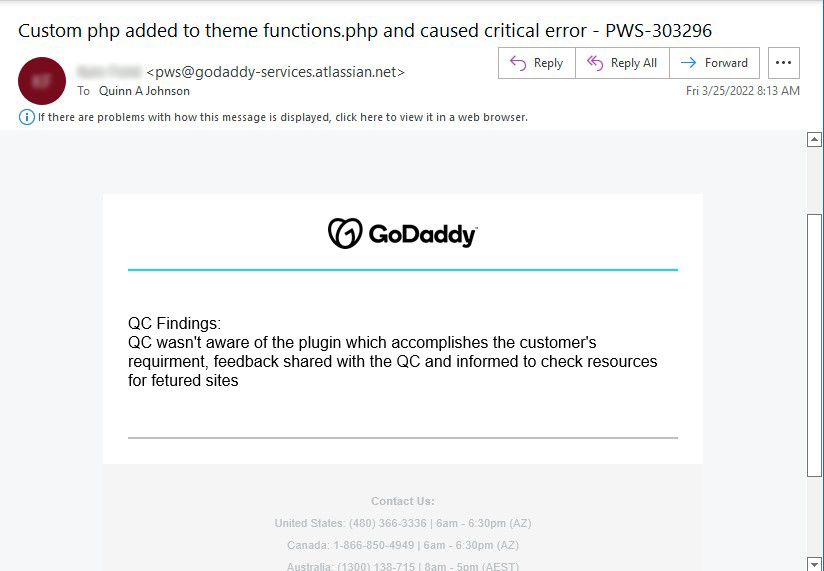How to process a Feedback submission
When feedback is submitted through the OSD Portal a Jira ticket will be generated and filtered to a dashboard for the appropriate Leadership team to review. After the ticket is reviewed and resolved the Reporter (person who submitted the feedback) will receive an email notification with notes from Leadership regarding the resolution of the ticket. This article will walk you through how to process a Builder Feedback ticket. Before starting, it’s important to understand the different roles on the ticket:
Reporter: This is the person who submitted the feedback. They will receive an email notification when the ticket is opened and when the ticket is resolved.
Builder: This is the subject of the feedback. They will not receive any notification that the ticket has been opened or closed. They will only receive whatever communication they receive from their leadership team.
Team Manager: This is the Manager of the Reporter. They will not receive email notifications when the ticket is opened or closed. This information is used if clarification or additional details are needed.
Getting Started
You will need to access the appropriate feedback dashboard for your team. The gadget title and columns may vary, but should look similar to the screenshot in step 1 below:
- Click on the “Key” or ticket number to open the ticket
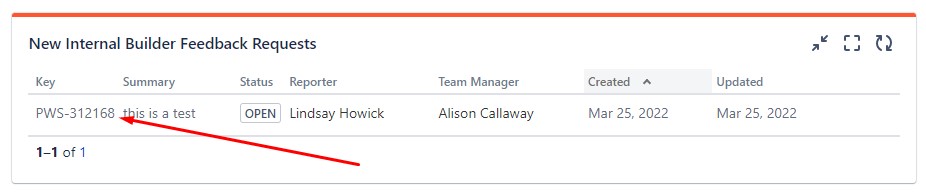
- In the status field change the status from “Open” to “Begin Research”.
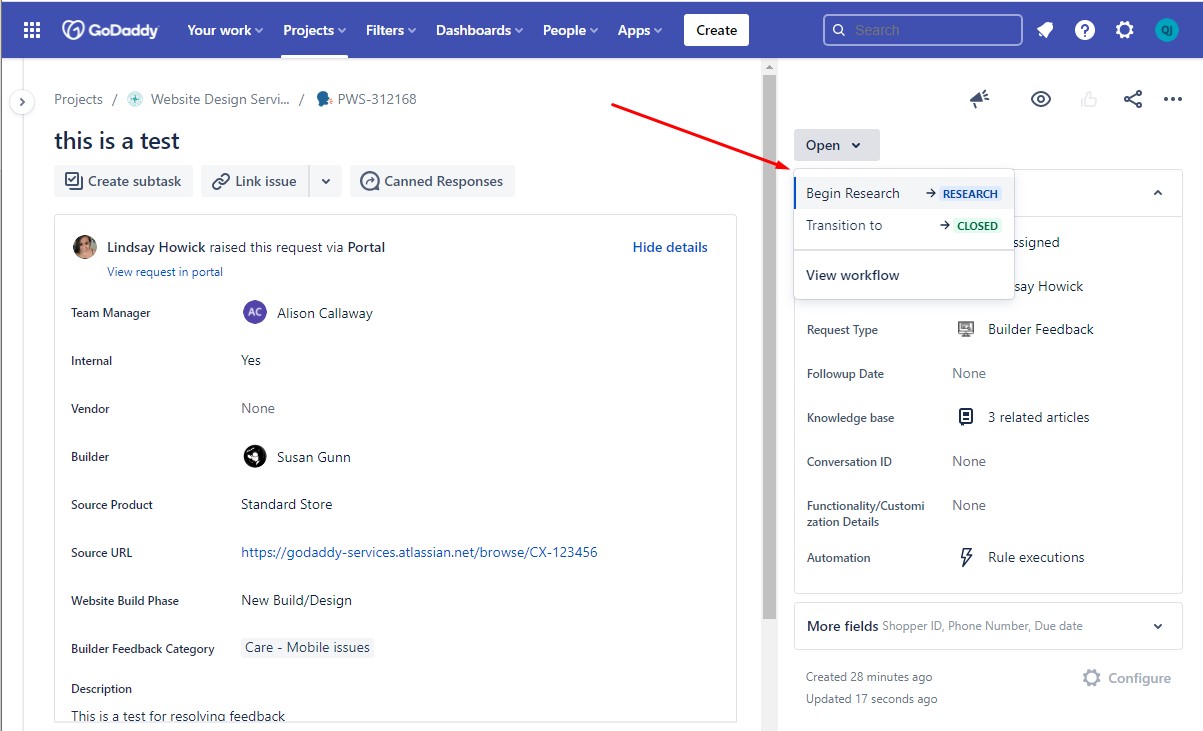
- This will set your name in the Assignee field. At this point you will want to review the “Description” field as well as check for any notes that may be on the ticket as sometimes supplemental details are added as notes. You will need to research the provided feedback and determine whether you feel it is actionable feedback that should be addressed with the builder.
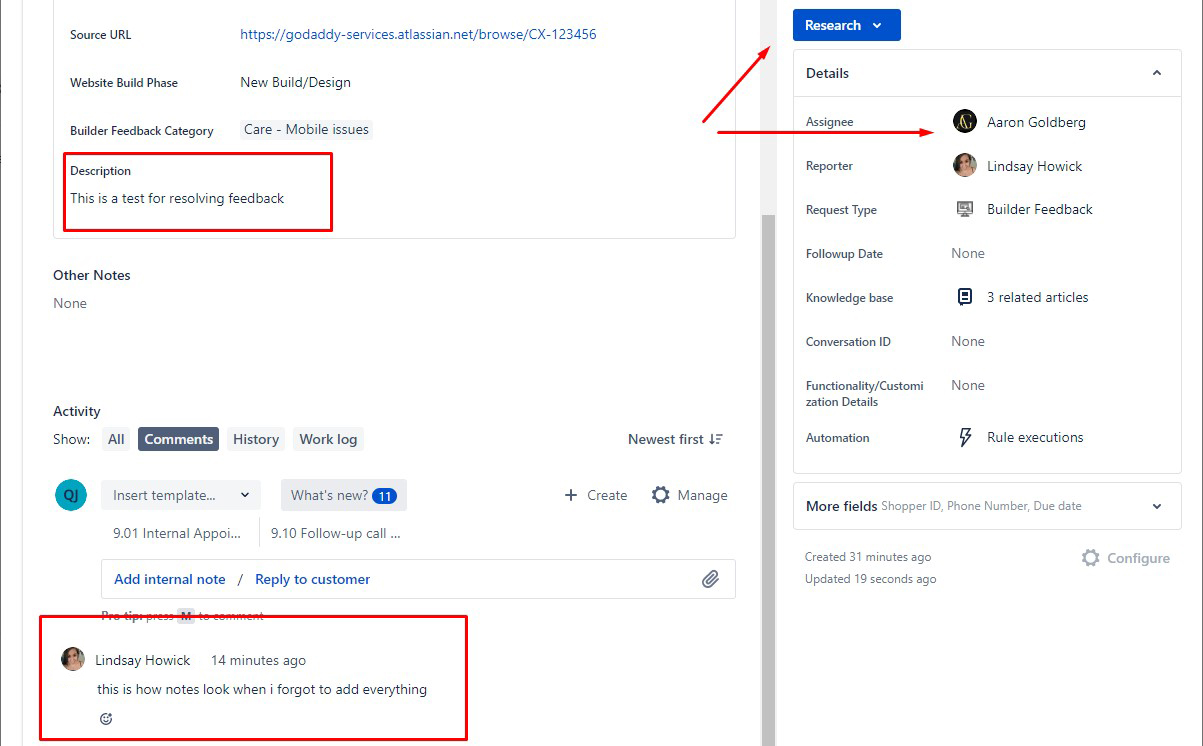
Feedback Not Actionable
If feedback is invalid or you need additional details you can move the ticket from Research to “Clarification” by selecting “Respond to Reporter”
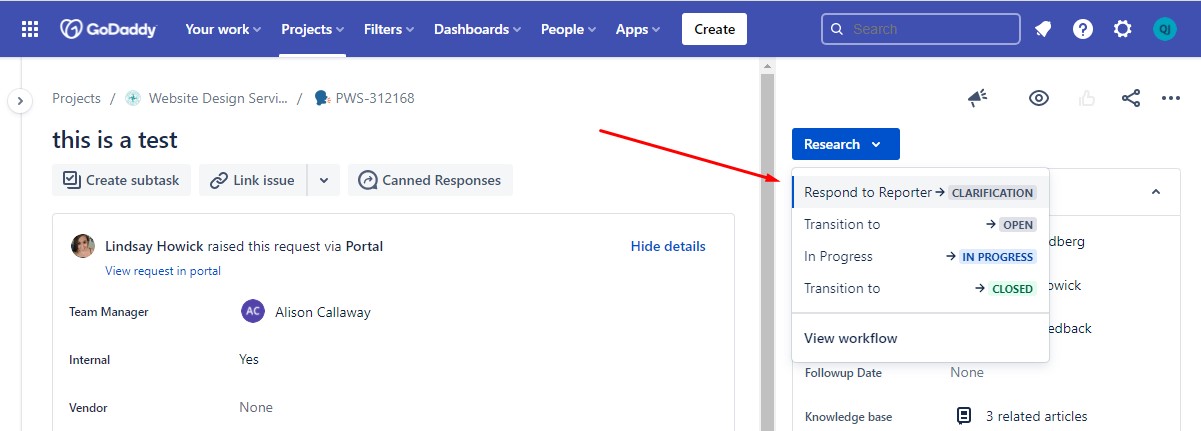
This will provide a comment box inside a modal window. The information provided in this box will be sent as an email to the Reporter of the ticket. This means the person who submitted the feedback will get these notes and this will move the ticket to “Clarification” status.
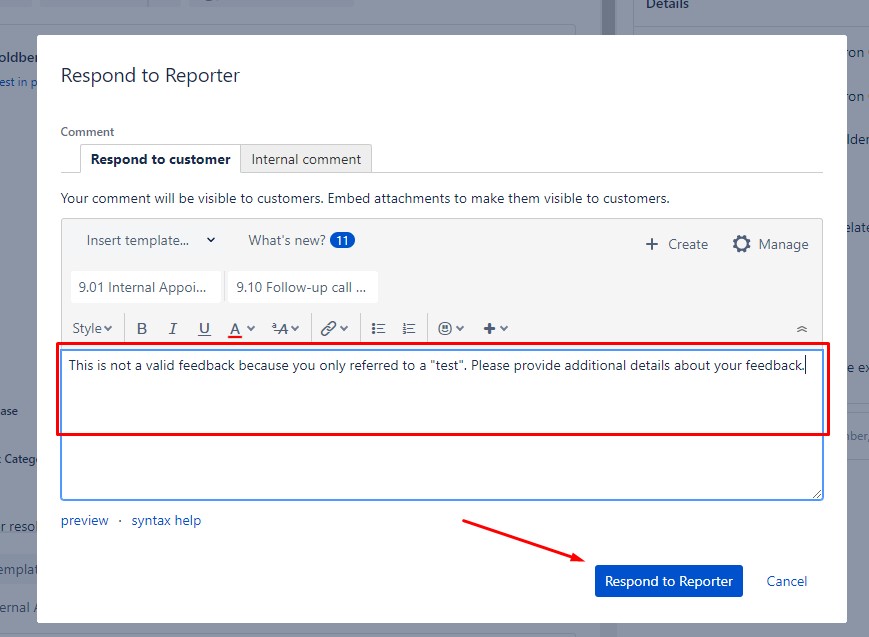
After sending feedback, you will still be the “Assignee”. Please change the “Assignee” to match the name in the “Team Manager” field. This way the Manager of the Reporter will know to follow-up on this ticket.
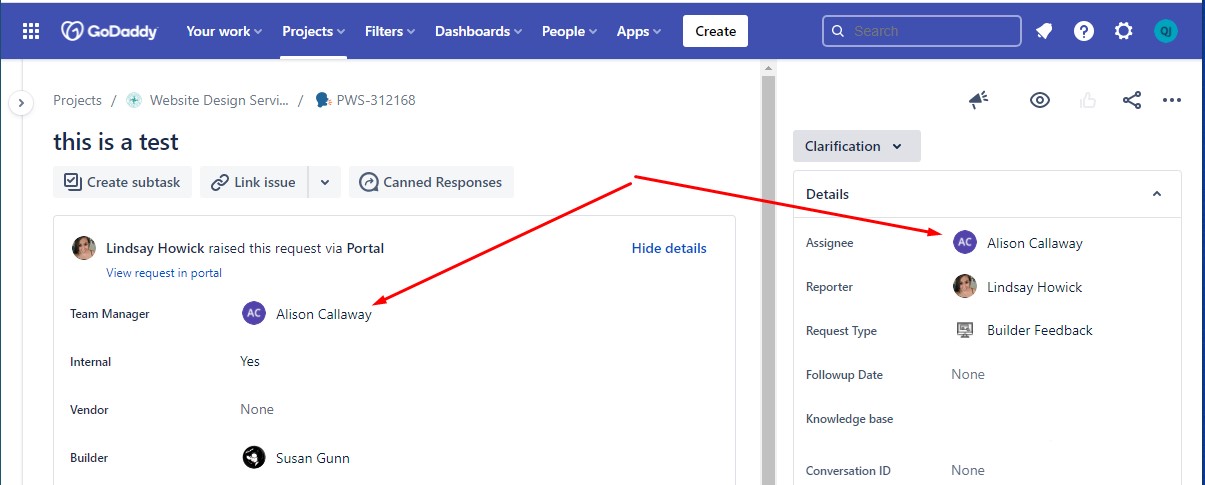
If additional details are provided and the ticket is returned it should show in the queue from Step 1 when returned.
Feedback is Actionable
If the feedback is valid, you will need to address the feedback with the builder and take whatever corrective action is appropriate for the circumstances. Normally this would be a documented conversation, but leadership discretion is advised based on the circumstances.
After this conversation has occurred, you will close the ticket by choosing “Transition to CLOSED” in the status bar.

This will provide a comment box inside a modal window. For the “Resolution” choose the resolution that is most appropriate. This will usually be “Done” if feedback was reviewed with the Builder.
Leave notes that are appropriate to go back to the original reporter of the issue. These notes will be sent to the Reporter so they should not reveal too much detail about the action taken.
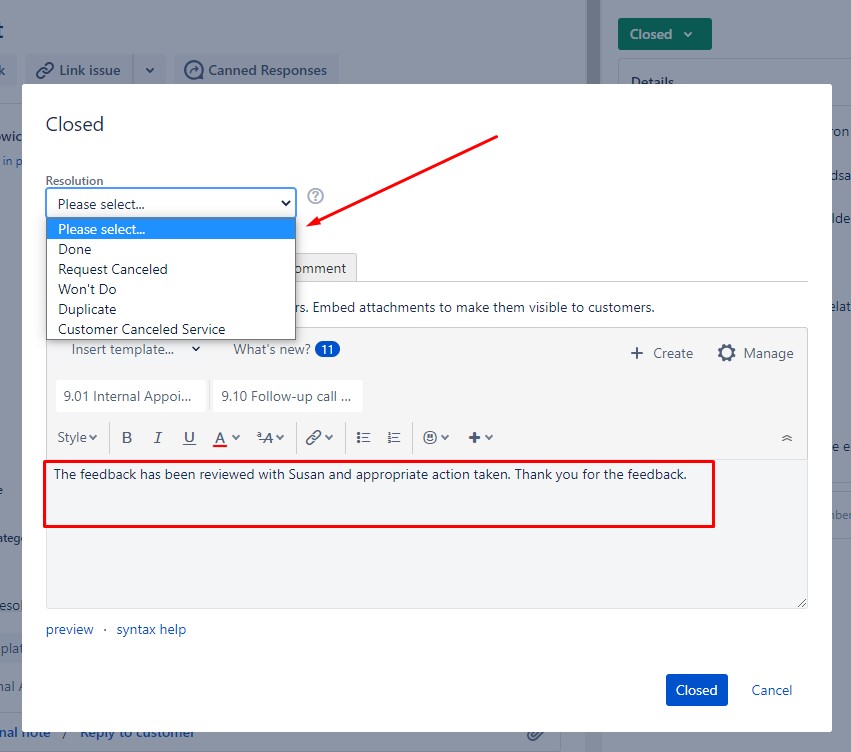
Once you have closed the ticket, the Reporter will receive an email with your notes. Below is an example of an email that would be received when feedback is closed