Care Tech Clarifications – Workflow
Care – Vendor Tech Clarification Needed
Under no circumstances should Builders email or communicate directly with customers.
Please rely on our Website Specialists to communicate with our customers.
- From the dashboard, find the “Website Request – Vendor Builder Clarification Needed” queue and click on a ticket link under Parent (ending in – Website Care)
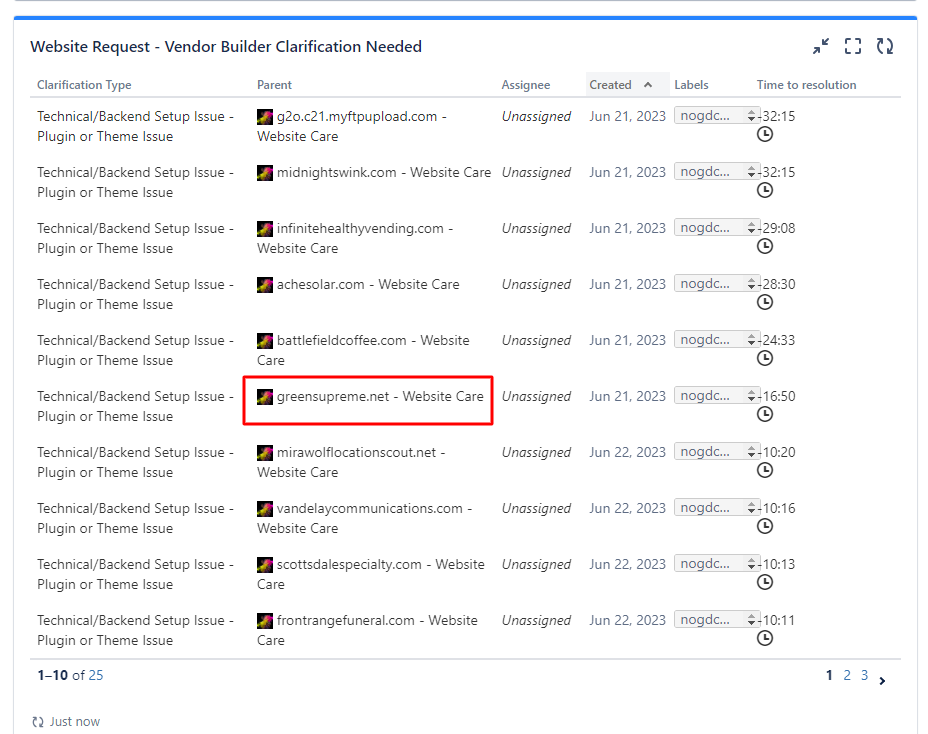
- Scroll down to where you see the sub-tasks, next to the most recent task for the clarification click the dropdown that says “Ready” and then select “In Progress”. This will assign the Clarification sub-task to you.

- On the parent ticket you will see a note from “GoDaddy Services” about the question the Vendors have in order to complete the tasks.
- Once you have found an answer for the question that needs to go back to the Vendor, scroll to the top of the ticket and click the dropdown that says “Clarification” and choose “Provide Clarification”.
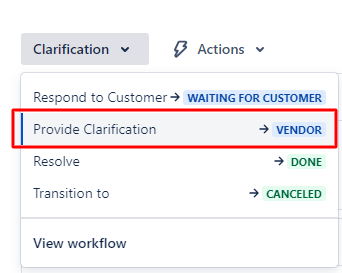
- If a troubleshooting step was missed, select the appropriate option on the list. Leave an internal note in the modal pop up using the Panel Template below. This will close out the clarification and send it back to the vendor.
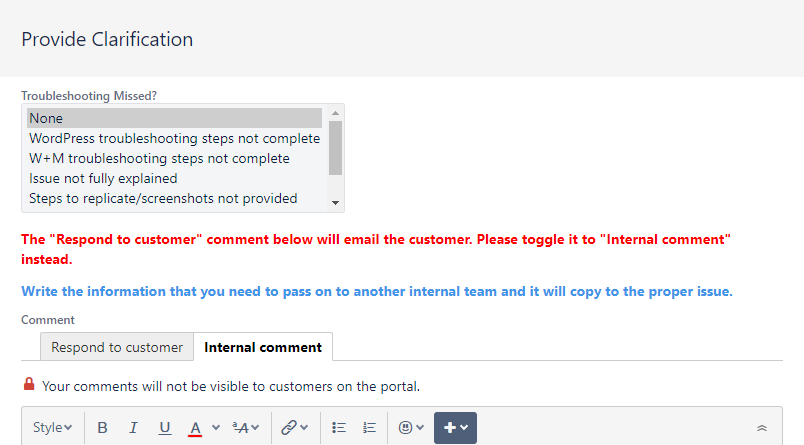
Provide Clarification is not an Option
If you do not see the option “Provide Clarification”, it is probably because the ticket was sent straight to a Technical Clarification instead of going to the vendor team.
Typically this happens when prod catches a critical error ticket that the vendors would not be able to resolve. Verify this by making sure there is not a vendor sub-task (ex: VSPLASH-XXXX or AFFINITYX-XXX).
After verifying there is no Vendor sub-task, Choose “Provide Internal Clarification” from the Clarification dropdown and proceed as normal.
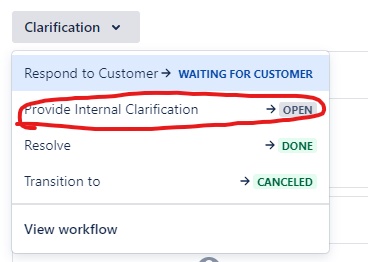
If there is a vendor sub-task, please reach out the Builder 3s for further guidance.
Need to Clarify Content or Open a NTC
First you will need to close the current open TC following the normal steps above. Be sure to include notes to the vendor that you will be closing the TC to submit a NTC, and include necessary details about why we are sending it to NTC instead.
Now you will open a new NTC.
- On the parent ticket, not the vendor ticket, click on ‘vendor’ and choose ‘clarification needed’
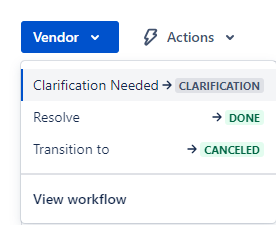
- Select the appropriate Clarification Type using the dropdowns. If you’re unsure, consult the Styleguide article on Clarification Types.

- Enter all other required information including your Clarification information, making sure the internal comment tab is selected, then Submit.
SLA Extension Required
- Middle click (Open in a new tab) the first link under Parent ending in – Website Care
- Scroll down to where you see the sub-tasks, next to the most recent task for the clarification click the dropdown that says “Ready” and then select “In Progress” This will assign the Clarification sub-task to you, if it is not already.
- The vendors will have left a note on the parent explaining why they want and extension and how long.
- Confirm that the customer email has been sent explaining the process delay.
- Review and justify the request, if you have determined the request should be denied, please skip to step 10.
- If the request is for large product or blog data follow the instructions below. Otherwise, continue to step 7.
- If the QSC, W+M or WordPress is in the account, export the products or posts and add the export file to the ticket, then abbreviate the suggested time spend.
- If you are approving the extension, you will need to send the customer an email to inform them of the extension before closing the clarification so work can be resumed on the ticket.
*This is the only time it is acceptable to send and email to a customer. You may not use any other template than the one provided below, and you may not modify this template in any way other than adjusting the date. - On the Parent ticket click on the dropdown at the top that says “Clarification” and choose “Respond to Customer”, copy and paste the below email template into the pop up and replace the “#/##” with the new completion date.
Hello,
I’m on your Website Care team here at GoDaddy. Our build team is advising us that due to the amount of changes you are requesting, they will need a bit of extra time to get everything completed. We are expecting a completion date of no later than end of day on #/##.
If you have questions or need help, we’re here! Email us by replying here or give us a call at 480-366-3336.
Thank you,
Website Care Team | GoDaddy Website Design Services - Click on the button “Respond to Customer” to send the email.
- Click the dropdown at the top that says “Waiting for Customer” and choose “Provide Clarification”.
- In the pop up enter notes as an internal comment using one of the templates below:
- Approving extension:
SLA extension request to [Date] – APPROVED - Declining extension:
Extension Request denied, please complete the items within the standard SLA.
Justification:
Notes: - Adjusting extension:
SLA extension request to [Date] – DECLINED
SLA extension request to [Date] – APPROVED
Justification:
Notes:
- Approving extension:
- Click on the “Done” button.
- Go to the Website Care ticket. If the due date field is blank, then click Edit at the top left and modify it to be the newly approved due date then click update.
Edit > Due date > “MM/DD”
If it has been entered, simply verify the correct date has been entered. Adjust if necessary
Out of scope/Can’t do
- Middle click (Open in a new tab) the first link under Parent ending in – Website Care
- Scroll down to where you see the sub-tasks, next to the most recent task for the clarification click the dropdown that says “Ready” and then select “In Progress” This will assign the Clarification sub-task to you, if it is not already.
- Click the dropdown at the top that says “In Progress” and choose “Provide Clarification”.
- In the pop up enter notes as an internal comment using the Panel Template saying “Task cannot be completed, please complete all other requests and return as a Non-Technical Clarification”.
- Click on the “Done” button.
Panel Template
Please adjust the title and notes accordingly.
{panel:title=Technical Clarification 1 - Critical Error}
*All tasks completed except:*
*Page:* Home
*Instruction:* Add content from 3 pages on the live site onto the home page
*Issue:* Can't load page and getting a critical error on the home page only
*Steps taken to troubleshoot:*
* troubleshooting step 1 – updated plugins
* troubleshooting step 2 – uploaded .user.ini file
* troubleshooting step 3 – cleared cache from GD cORe dropdown.
{panel}