How to Generate and Download a Site Backup
Site Restores involve using backups to recover lost or damaged website data on an existing Managed WordPress hosting platform. When performing a restore of a site, the saved files from the backup are used to replace the current site files.
It’s very important to note that restoring a website will permanently overwrite your current website. Any version of your site that isn’t backed-up may be lost, and this action cannot be undone.
GoDaddy’s Managed WordPress Hosting keeps 30 days’ worth of backups for our customers automatically. These backups are enabled by default and contain both the website files and database.
Here are the steps to download a site backup:
- Go to the Managed WordPress hosting dashboard, find the site you want to back-up and click the “Manage” button

2. In the top menu click on “Backups”
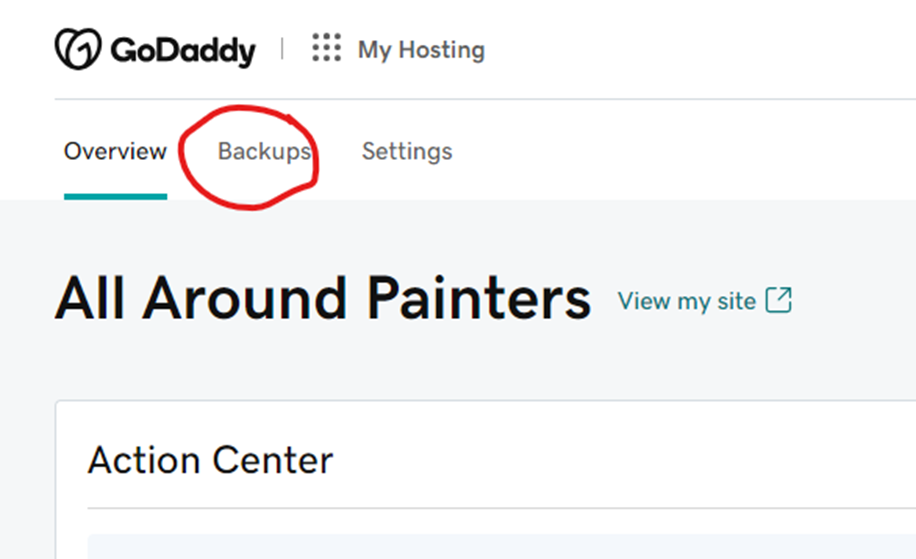
3. Find the date that you want to back if up from, if not the current date, and click “Download Backup”, and then from the pop-up screen click “Start Download”
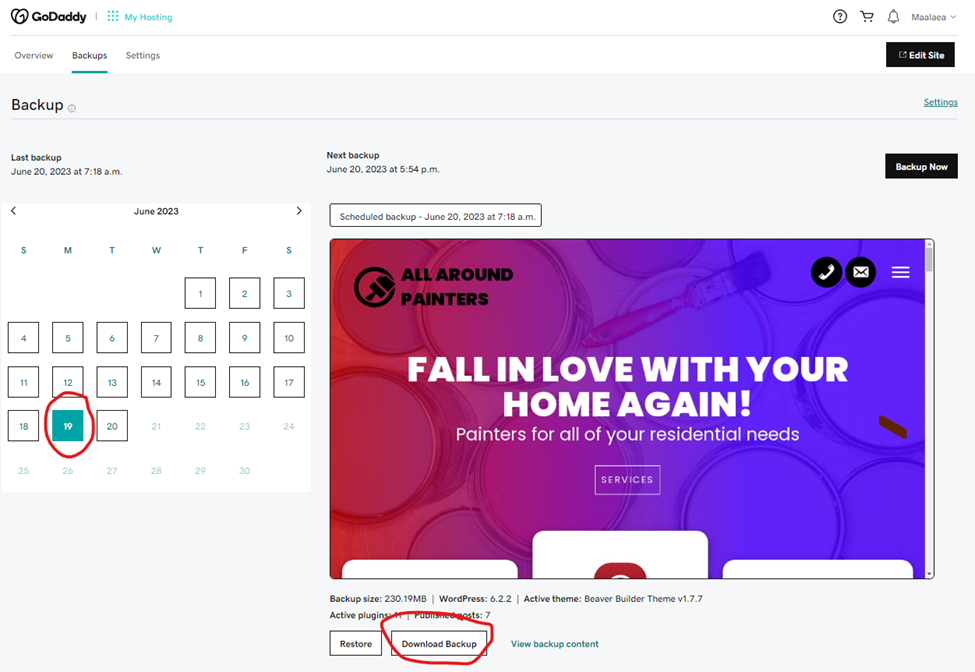
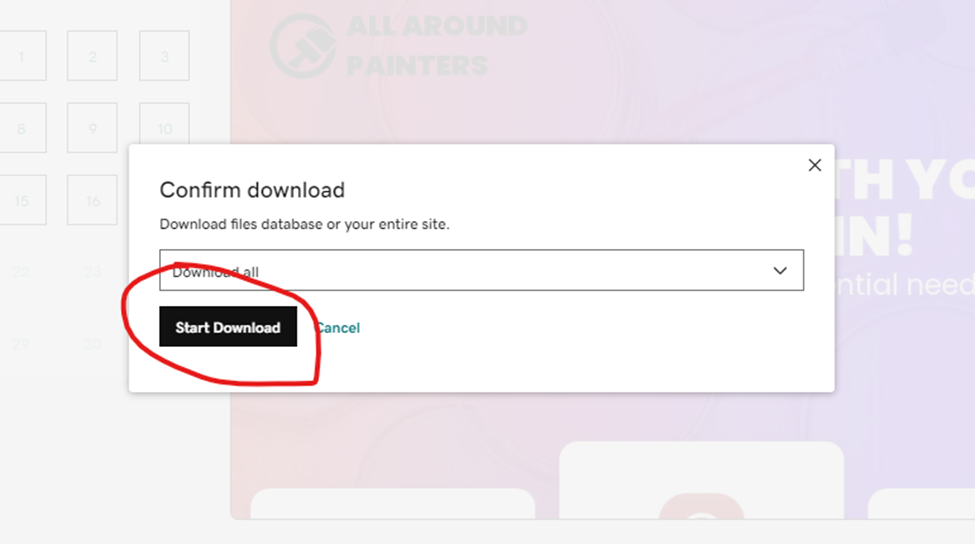
4. It may take a few minutes to generate the backup, but when it is done a pop-up will appear in the top right corner. Once it does, simply click “Download Backup.” At this point, a zip file will download to your computer, and you are done!