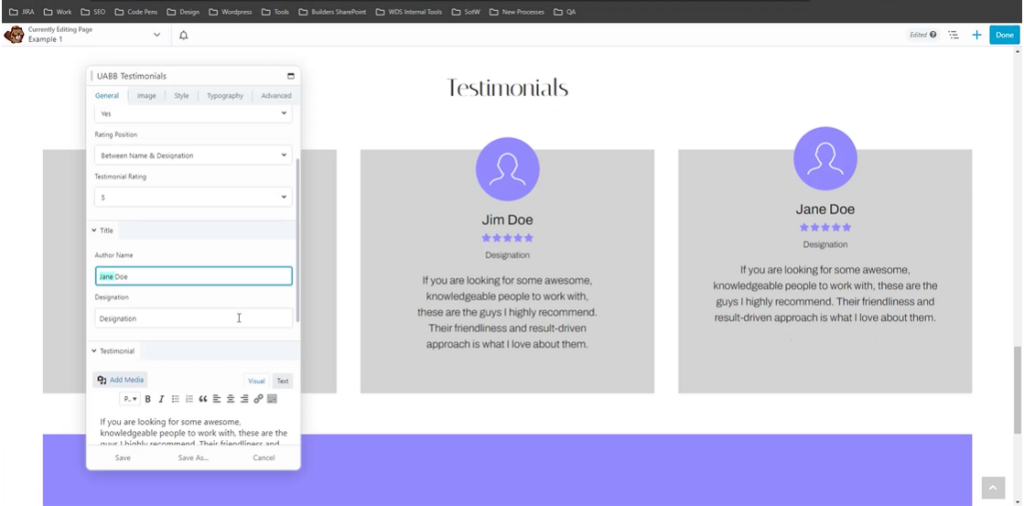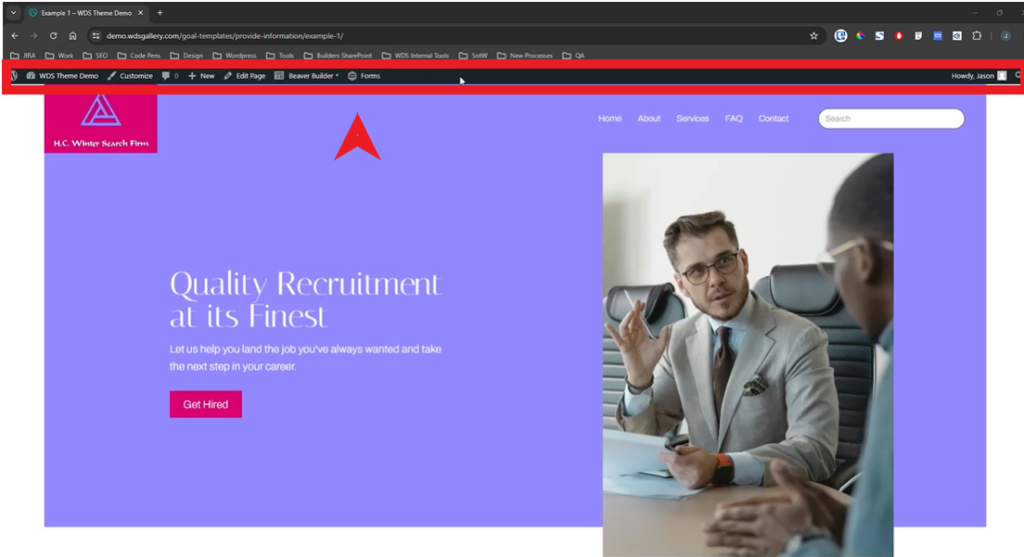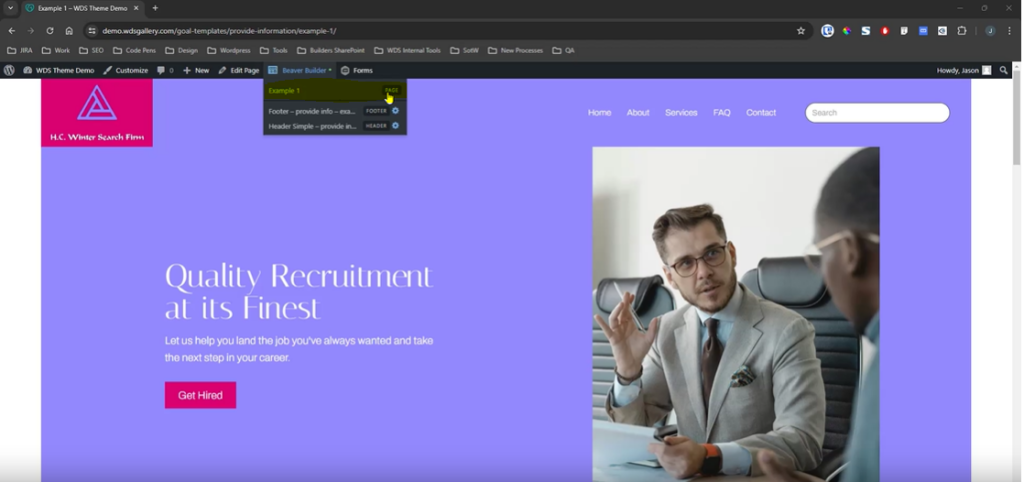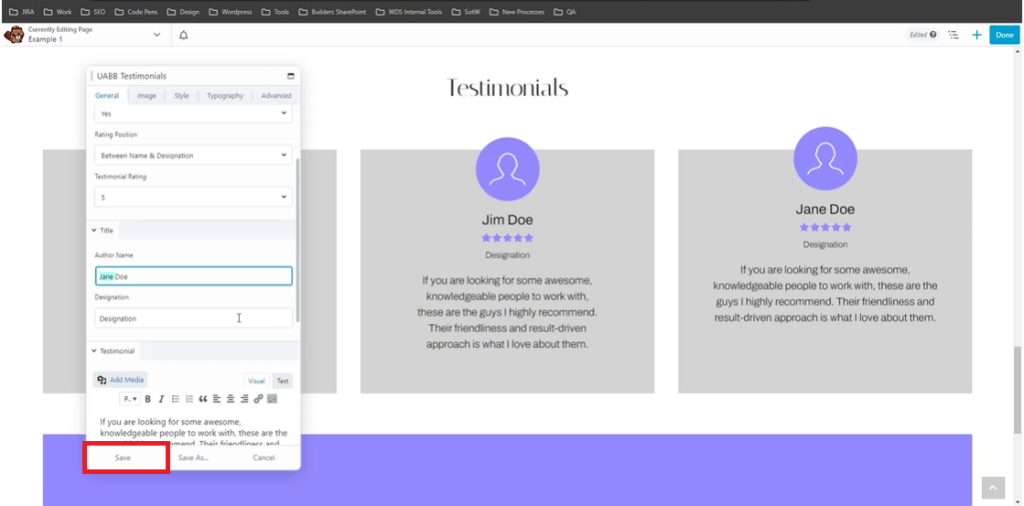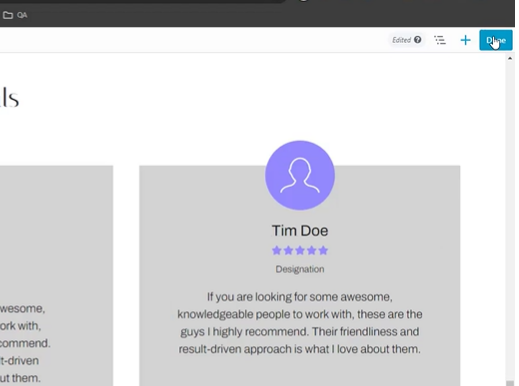Making text changes using Beaver Builder
May 17, 2024 | jcullen
Introduction
In this video tutorial, you will learn how to edit text on a WordPress site using Beaver Builder. The tutorial covers logging in, navigating the Beaver Builder interface, and making specific text changes within different modules, with step-by-step guidance on updating and saving modifications.
Navigate to Text Module
Navigate to Text Module
- Once Beaver Builder loads, hover over different sections to see the modules.
- Identify the text module where you need to make changes.
Edit Text
Edit Text
- Click into the text area of the text you want to edit.
- Make the necessary text changes by typing directly in the text box.
- Example: Correct typos or update content.
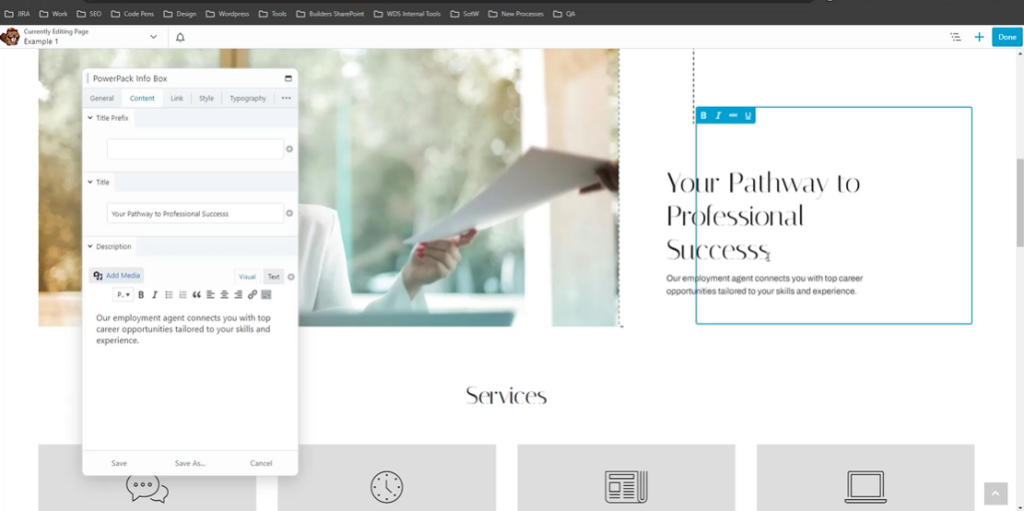
- If unable to edit text directly due to restrictions, you will need to look in the module settings.
- Find the editable text under either the ‘Content’ or ‘General’ tabs within the module settings.
- Note: If you are not able to find the editable text from one of these tabs you may need to review the other module settings tabs.