New Build Tech Clarifications – Workflow
Published On: March 29, 2022/Last Updated March 29, 2022
Under no circumstances should Builders email or communicate directly with customers.
Please rely on our Website Specialists to communicate with our customers.
- From the dashboard, find the “New Build – Vendor Tech Clarification Needed” queue and click on a ticket number in the “Key” column.
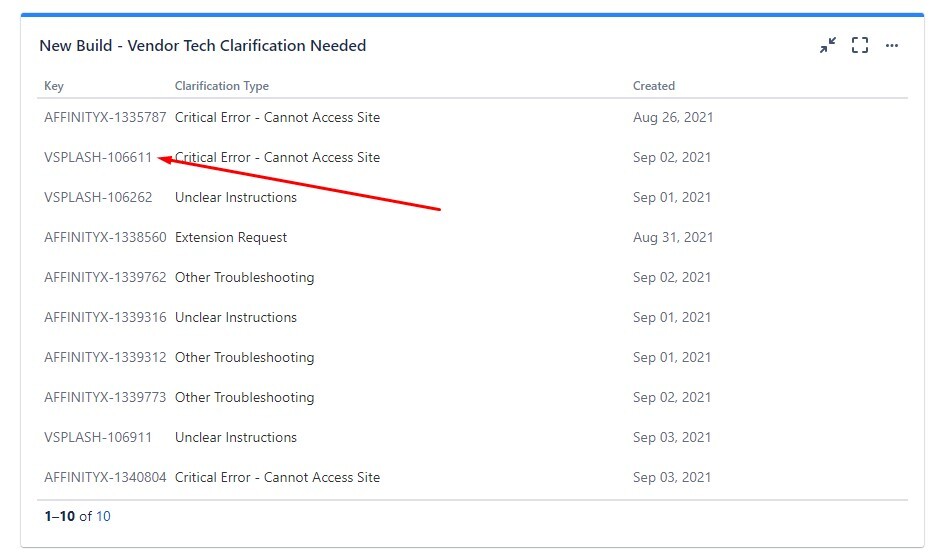
- Scroll down to the subtasks. You should see a vendor subtask for the stage of the new build (ie, Build or Revisions) as well as a subtask for “Provide Clarification”. Important: These tickets remain in the teamwide bucket until they are complete, so even if somebody is already working on the clarification the ticket will appear in the bucket so you always need to check to make sure the “Provide Clarification” subtask is in “Ready” status. If somebody is working on it, it will be “In Progress” with them assigned to it. Click on the “Ready” box next to the Clarification subtask and select “In Progress”. If you refresh the screen you will now see that the Clarification subtask is assigned to you and shows a status of “In Progress”.
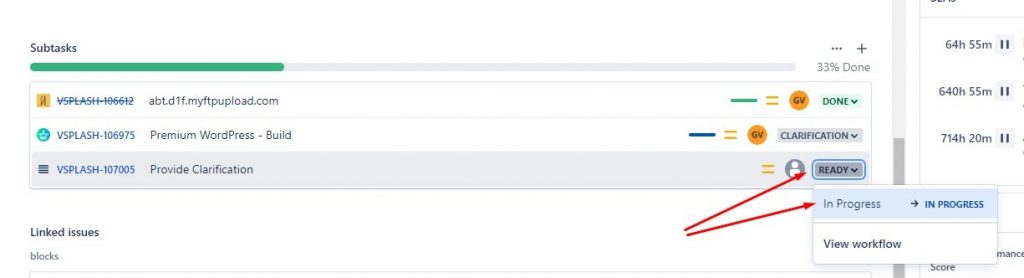
- When responding to the clarification, you will leave your notes directly on the vendor ticket by clicking “Add internal note”.
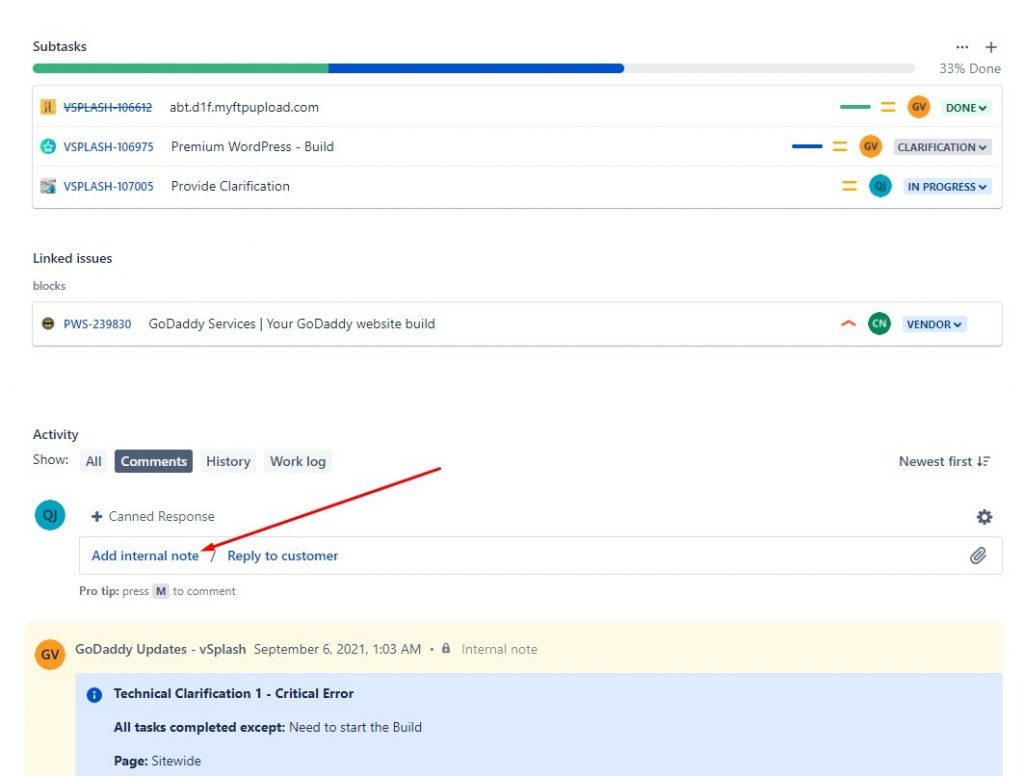
- This uses the “New View” rich text editor, so you will not need to use the panel layout you use on Care technical clarifications. It is recommended that you use the “Info Panel” tool to list the issue you’re addressing, as well as your response and if there are multiple issues you can add a separator between them to improve readability.
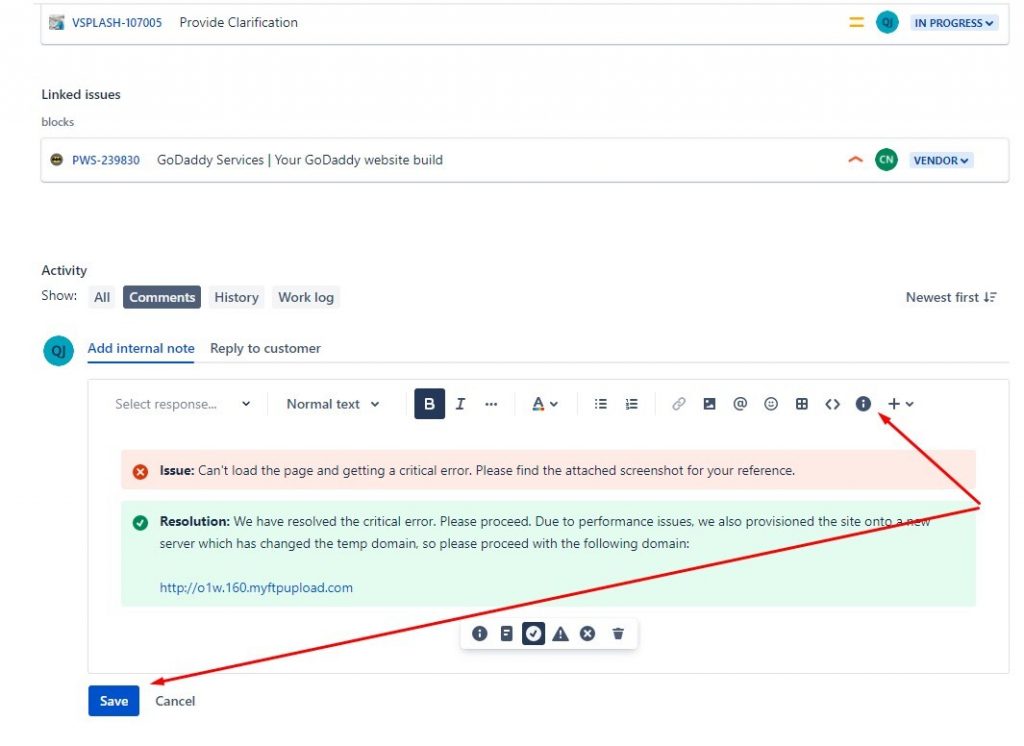
- After you have left your note, you will need to locate the vendor’s build subtask (may be “Build” or “Revisions”) which should list a status of “Clarification” next to it. Click on “Clarification” and select “Back to Builder”.
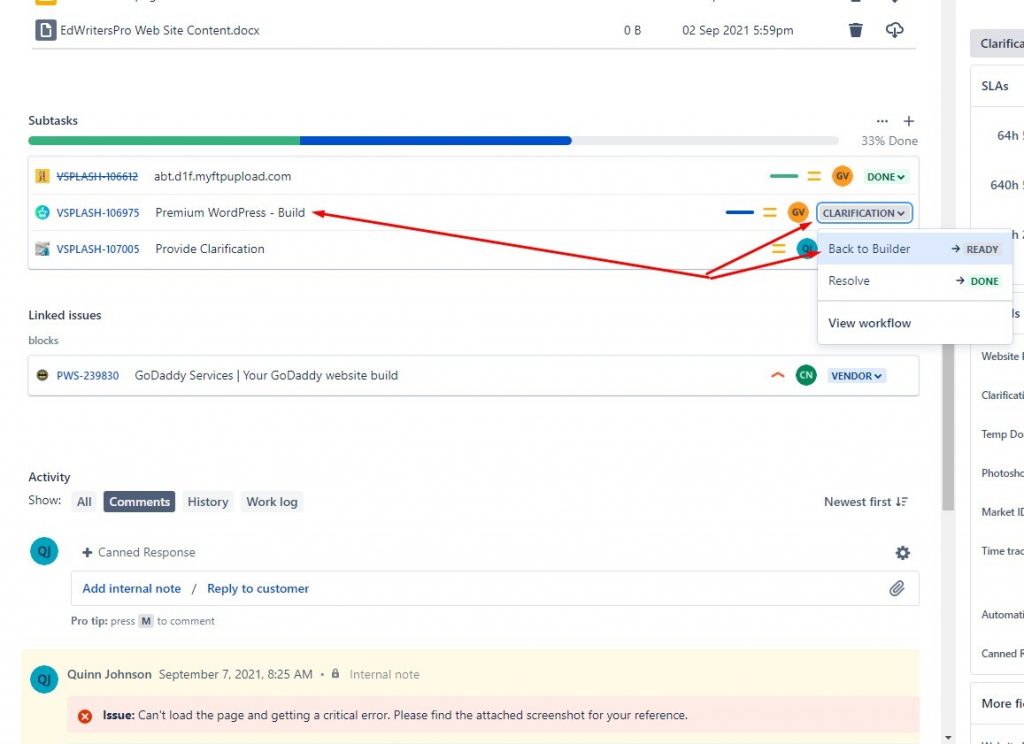
- This will return the build ticket to the vendor with a status of “Ready” and within a few minutes automation will update the “Provide Clarification” subtask to a status of “Done”.
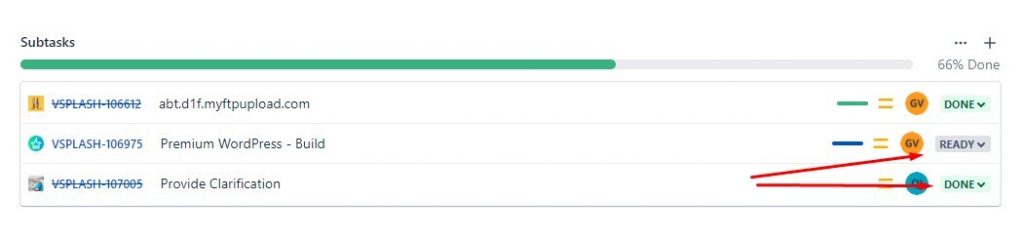
Panel Template
Please adjust the title and notes accordingly.
{panel:title=Technical Clarification 1 - Critical Error}
*All tasks completed except:*
*Page:* Home
*Instruction:* Add content from 3 pages on the live site onto the home page
*Issue:* Can't load page and getting a critical error on the home page only
*Steps taken to troubleshoot:*
* troubleshooting step 1 – updated plugins
* troubleshooting step 2 – uploaded .user.ini file
* troubleshooting step 3 – cleared cache from GD cORe dropdown.
{panel}