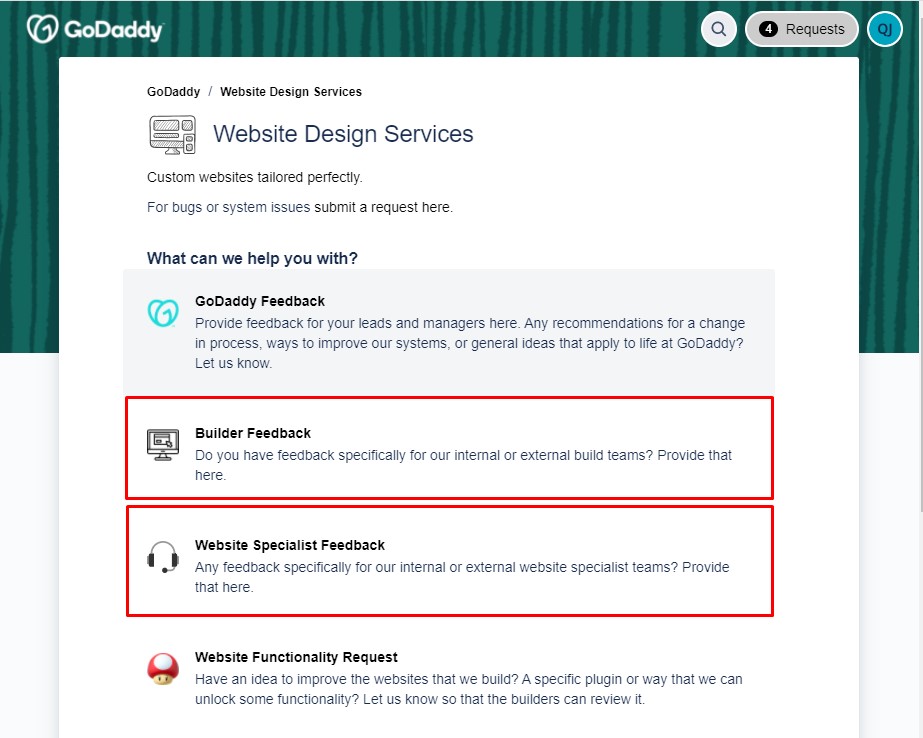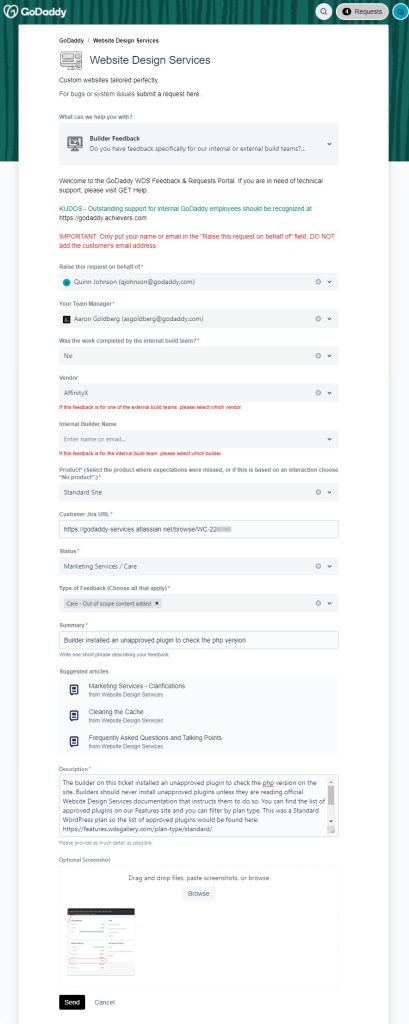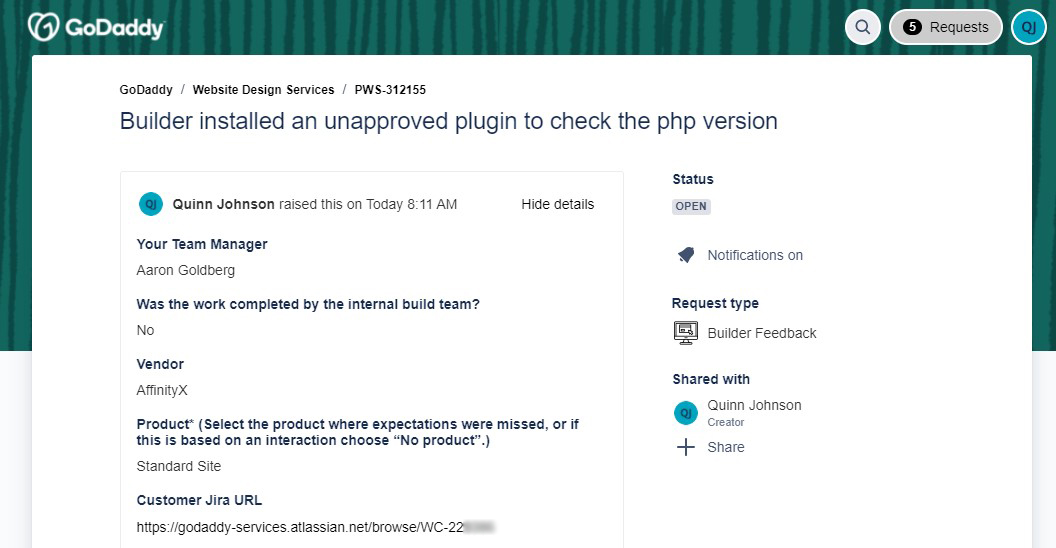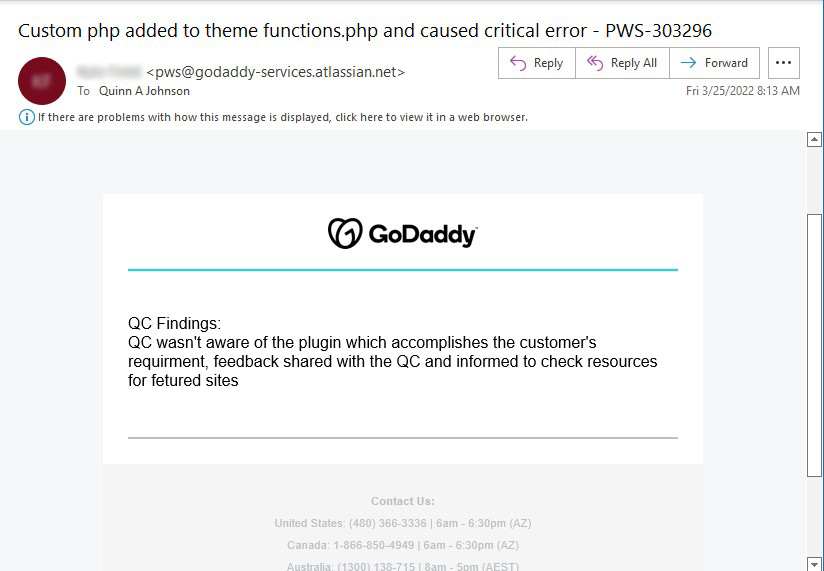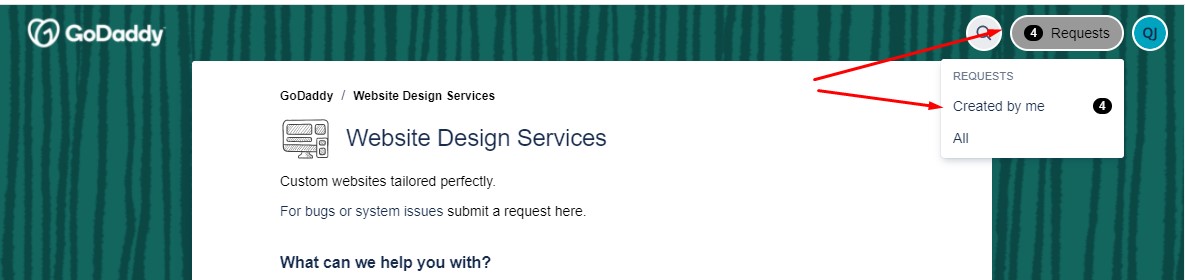How to Submit Feedback for Builders or Website Specialists
If you’re working on a ticket where one of your colleagues failed to follow a process or made a mistake you can submit feedback through our Website Design Service Feedback Portal so that they will receive coaching about the issue.
When providing feedback, our objective is to make our colleague stronger at their job so it’s important to make sure the feedback is thorough and productive. When generating feedback you should try to make sure your feedback can answer the following questions:
- What did they do wrong?
- How would they know it was wrong?
- What could they have done instead?
Below you can see an example of feedback that answers each of these questions:
The builder on this ticket installed an unapproved plugin to check the php version on the site. Builders should never install unapproved plugins unless they are reading official Website Design Services documentation that instructs them to do so. You can find the list of approved plugins on our Features site and you can filter by plan type. This was a Standard WordPress plan so the list of approved plugins would be found here: https://features.wdsgallery.com/plan-type/standard/
In the future, if a builder needs to know the php version on a site they’re working on they can get this information from the GD Core plugin. To do this, click on “GD cORe” in the admin bar and look under the “Website Settings” as seen in the attached screenshot.
Leaving Feedback
When you are ready to submit feedback for a Builder or Website Specialist, you can access the portal at the following link:
https://godaddy-services.atlassian.net/servicedesk/customer/portal/8
- Click on either “Builder Feedback” or “Website Specialist Feedback”
From this point forward, the process for both Builder Feedback and Website Specialist Feedback is very similar, with the variations being the form fields you will be asked to fill out, which should be mostly self-explanatory. Due to this, we will only show instructions for Builder Feedback.
- Be sure to read the instructions at the top of the page, then fill out all applicable form fields. Some fields may be left blank. If field options don’t match your exact situation, please choose the closest option.
The majority of your feedback will be written in the “Description” field. As mentioned earlier, please be sure that your feedback has enough detail to be productive and inform the recipient how they can correctly handle a similar situation in the future. Below is a screenshot of what the feedback form may look like before submission.
- Click “Send” at the bottom of the page. At this point a ticket will be opened and you will be taken to the ticket, which should now show an Open status.
At this point there is nothing further you need to do, however you can take additional actions such as sharing this ticket with any other impacted parties.
When the feedback is resolved you should receive an email with a resolution message. Below is an example of one of these email messages:
Viewing Previously Submitted Feedback
If you would like to access your previously submitted feedback, you can do so from any page of the feedback portal: https://godaddy-services.atlassian.net/servicedesk/customer/portal/8
Click on the “Requests” button in the top right corner and then select “Created by me”
You should now see a list of requests you have submitted that are currently open. You can search or filter for additional tickets, including previously resolved tickets, by using the controls at the top of the list. Please note that you will only be able to view tickets you have permission to view.
To view a ticket, click on the ticket number in the “Reference” column. From here you can review the submission, as well as add additional attachments or comments if anything was left out.