Add a reCAPTCHA to a Contact Form
Published On: September 21, 2020/Last Updated May 4, 2021
What is a reCAPTCHA ? A “CAPTCHA” is a test to tell human and bots apart. It is easy for humans to solve, but hard for “bots” and other malicious software to figure out
- Send the following link to CU: https://www.google.com/recaptcha/admin/create (CU HAS to be the one to fill this out)
- It’s helpful to be able to follow along with the CU so I suggest opening it up with them help guide them
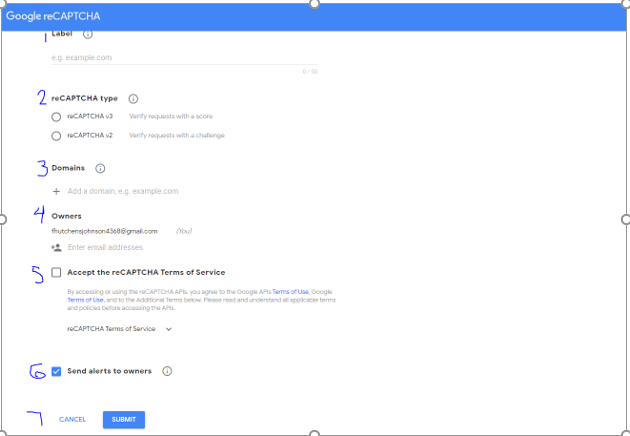
- The “Label” will be CU’s domain. Example: abcdef.com
- The “reCAPTCHA type” – advised CU to select “reCAPTCHA v2”
- The “Domains” will be CU’s domain again. Example: abcdef.com
- Under “Owners” it should have THEIR email. If you’re walking through with them, its likely you’ll see your own email since we have emails set up with Gmail. They ARE able to add email if need be.
- They will need to check the box next to “Accept the reCAPTCHA Terms of Service” to move forwards
- They don’t have to have “Send alerts to owners” but it would be helpful
- Advise them to hit the blue “Submit” button
- After hitting “Submit” they will be given a “Site Key” and a “Secret Key”- they will need to send this to you via email. DO NOT let them just read it off to you- that leave too much room for error and confusion. Advise them to copy and paste BOTH keys into an EMAIL to send to you.
- Once you have BOTH keys you’ll need to go into their WordPress Dashboard
- On the left- hand side menu – go to “Forms”
- Make sure they’re on all forms
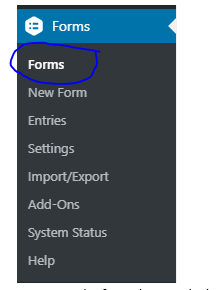
- Hover over the form that needs the reCAPTCHA on it
- Select “Edit”
- On the right- hand side select “Advanced Fields”
- Then click and drag the title that says “Captcha” to the bottom of the form under the last field listed
- After you’ve dragged in place MAKE SURE TO HIT “UPDATE” in the blue button
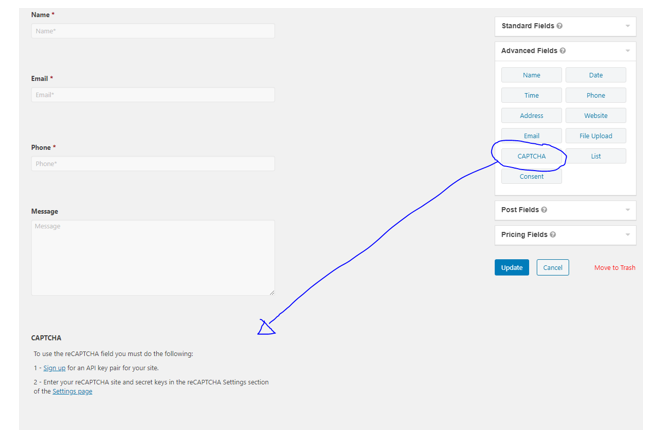
- Once the captcha is in place, option 2 will says “2- Enter your reCAPTCHA site and secret keys in the reCAPTCHA Settings section of the “Settings page”
- Select the hyperlink “Settings page”
- Scroll down under “reCAPTCHA Settings” and place the “Site Key” and “Secret Key” in the corresponding boxes
- Keep “Checkbox” marked
- Then select “Save Settings”
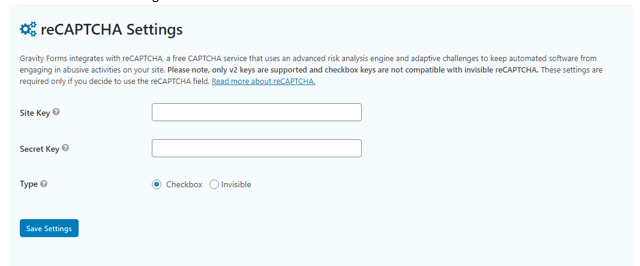
- Check the site to make sure it works – you may need to flush the cache