Plugin Basics
With any WordPress website, a level of maintenance is needed. The base level typically consists of keeping plugins updated. We all know how often a simple update can make a site crash, so let’s chat about how often to update and the best ways to update.
Please keep in mind that plugin updates should not be done over the phone, and a ticket should be submitted for the build team to make the updates in case there is a potential issue we do not yet know about. A customer is welcome to update plugins on their own, but the build team will not do on the fly fixes for these sites if a plugin update brings the site down, you will still need to submit a ticket for the build team to do any work on the site.
Please note, if a ticket is submitted to update plugins, the build team will only update the plugins that have been approved. Any 3rd party plugins not listed on our features site will not be updated, and should be managed by the customer.
That being said, we want you all to have the proper knowledge for plugin updates should you need to chat about it with your customer.
Premium Plugin License Keys
Let’s briefly talk about license keys and how WDS handles them. The first thing you should know is that we DO NOT give out license keys to customers. License keys are linked to account information, therefore providing our customers with a key could mean a security risk. How do license keys get entered if we don’t provide them? They are held inside of GD cORe, plain and simple. This way we maintain security and allow the customers to use premium plugins just by visiting GD cORe.
Update Frequency
I’m sure you have heard the phrase, “If it’s not broken, don’t fix it”. For WordPress that is typically true, however, many plugin authors will update the security of their plugins to try and avoid hackers finding loopholes to get into your site. So, it is important to keep everything up to date to help you stay with the most current security protocols.
The flip side of this argument is that not all plugin developers talk to each other, so updating a plugin every single time there is a small update pushed could cause something to break unexpectedly.
Good news, that is one of the reasons WDS created GD cORe. You have probably seen the message in the plugins screen saying there is an update, but you need to enter a license key in order to update. This is because the build team tests the updates for our core plugins to make sure they don’t have any conflicts with the most important plugins of the WDS builds, plugins like Beaver Builder, Beaver Themer, PowerPack, and UABB to name a few. After the builders have tested the new updates, GD cORe will show that the plugin is ready to be updated.
To sum it all up, you should be updating plugins on a regular basis, just not every single day. A good rule to follow is to check for updates on a monthly basis.
Best Way to Update
Now let’s talk about how to update. There are three things to look at while inside the WordPress dashboard; GD cORe, the plugins page, and the theme.
GD cORe
When updating plugins, the first step you should do is go straight to the GD cORe Plugins screen. This should always be the first stop in updating, because as we stated before, we test these plugins first. You may or may not see a button that says “Reauth”. This is nothing to worry about and you can click the button.
- If an error occurs, which is unlikely, while reauthenticating, you will need to open a ticket to have the builders resolve the error before moving forward. Once the Reauthentication has finished you should be brought to the core plugins page.
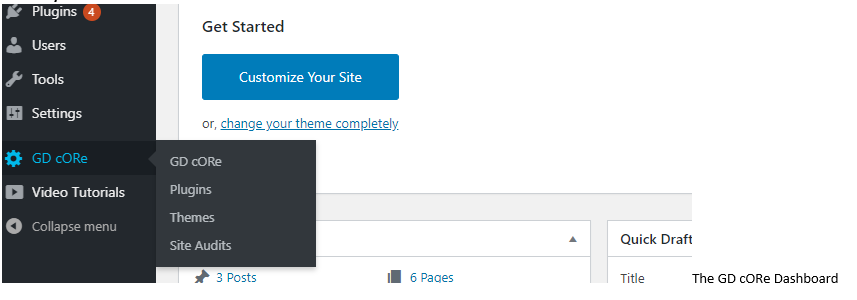
On the plugins page you will see a list of all the available plugins in core and a status next to each one. Please note, you do not always need every single plugin in core installed to have your site operational. You should see one of the following next to each plugin:
- Plugin is not installed – Red
- Plugin is installed, but not active – Yellow
- Plugin is active – Green
- Plugin needs an update – Orange
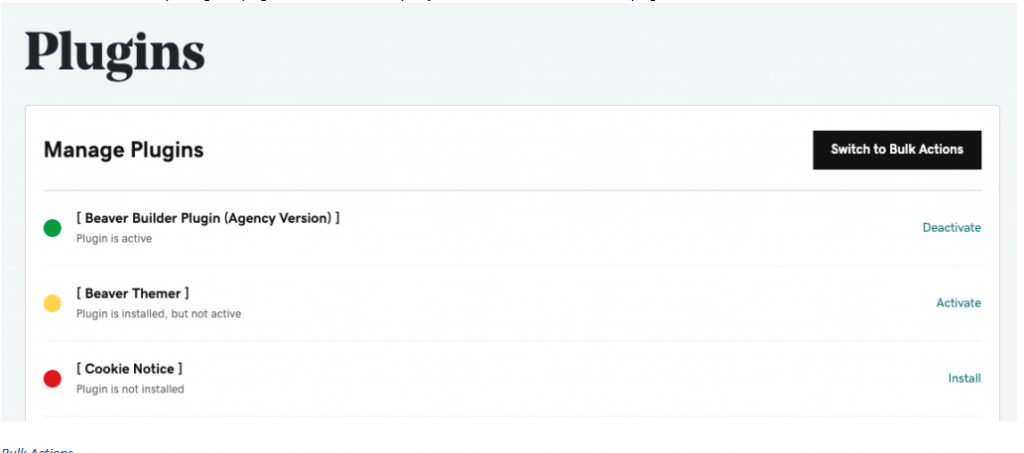
For each plugin that shows that it needs an update, click on the update link to the right of it. It is best to do these one by one, so the server doesn’t freeze up and cause an error.
WordPress Plugins Page
Now that all the core plugins are up to date, we can head over to the standard WordPress plugins page to finish updating. As with the core plugins, make sure you do the updates one by one to make sure the server doesn’t freeze up and error out.
You may see that some of the plugins are asking for a license key to be updated.
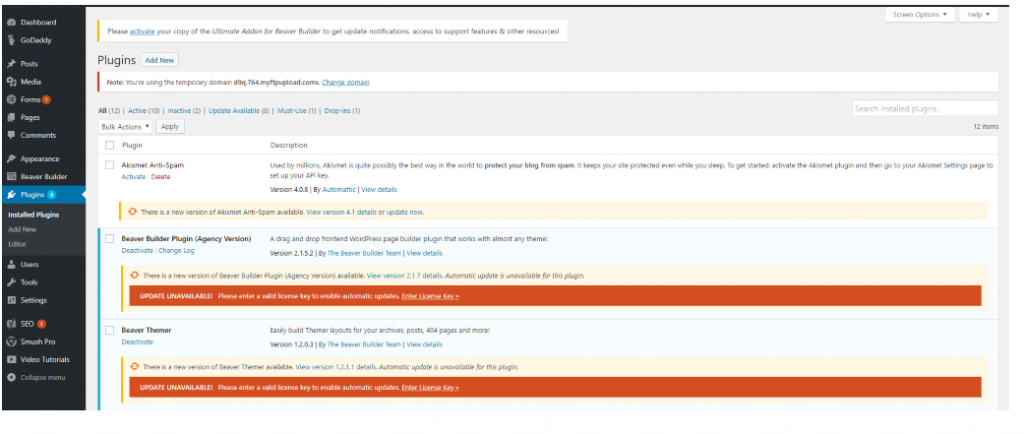
- If this is a core plugin, you do not need to enter any keys, GD cORe holds all the license keys for you.
- If it is not a core plugin and is on our approved list, a ticket must be submitted to update the plugin.
- If the plugin is not a core plugin and is not on our approved list, the customer must manage this on their own.
You may run into a core plugin showing an available update on the plugins page, but in core it shows that it is up to date. This can and will happen. This just means that there is a new version of the plugin that we have not yet tested to make sure the update doesn’t conflict with our other plugins.
Any of our approved plugins that have an update available and ARE NOT IN CORE should be updated here.
To see a list of our approved plugins head on over to the Features site
Exceptions: The following list of plugins always have to be updated on the Plugins page. They only appear in Core so they can be auto-installed on initial setup.
- FiboSearch – AJAX Search for WooCommerce
- Cookie Notice
- Event Tickets
- The Events Calendar
- WooCommerce
- WooCommerce Royal Mail Shipping Calculator
- Yoast
It is recommended that WooCommerce always be deactivated before updating, then reactivated after it has completed the update. This will prevent critical errors. You can also uninstall the plugin and then reinstall it through core, this will install the most up to date version and you will not lose any WooCommerce data.
The Theme
Now that our plugins are all up to date, lets discuss the theme. Themes don’t have updates often, but they should be updated when available for security reasons.
To check to see if the theme needs to be updated, go to GD cORe and click on Themes. Like the core plugins page, you should see a status indicator next to the theme. If an update is needed you can simply click the update link. That’s it, you don’t need to do anything else here.
Final Note
This article is simply meant to help give you a better understanding of updating plugins, it is not meant to enforce updating plugins over the phone or avoid submitting a ticket to have the build team complete the updates. As we mentioned above, customers are welcome to update on their own, but the build team will not be able to accommodate on the fly fixes should an update break the site. When in doubt submit a ticket!
Update History
7/21/2021 – Added License Info
12/29/2022 – Format updates